Tasks are the foundation for working in Tracup. Here's an introduction to the importance and techniques of tasks in Tracup and the ability to create the first task with confidence!
Tracup is all about saving you time, tasks are the fundamental building blocks of work that can be completed as part of a project. There are multiple ways to create a task. The easiest way is to click the add task button in the lower right corner of your screen. Doing this allows you to create a task quickly from anywhere and you can use the shortcut on your keyboard.
Every task lives in a list, click the drop-down menu below the task title and navigate the space folder and list hierarchy to find the best location for the task. This will be your new task home and take advantage of rich text editing options providing as much information as you can to your teammates. Ensures expectations are clear and tasks are completed as thoroughly and efficiently as possible.Take a look at statuses
Click the status box to the left of the task name to view a drop-down of your status options. If you do not select a status, your task will simply remain in the default status. Next, assigning yourself one or more team members or a whole team to a task is best practiced.
In this way, the task has clear owners to stay top of mind and gets completed to assign the task.
Select the assignee icon and click on one or many users or teams to allocate the work you can also change or remove assignees by clicking on this icon at any time. Do others need to be informed of the activities of this task consider adding them as a watcher. Selecting a due date for the task is another best practice. This provides everyone with a clear deadline when the task is to be completed and will place the task in calendars.
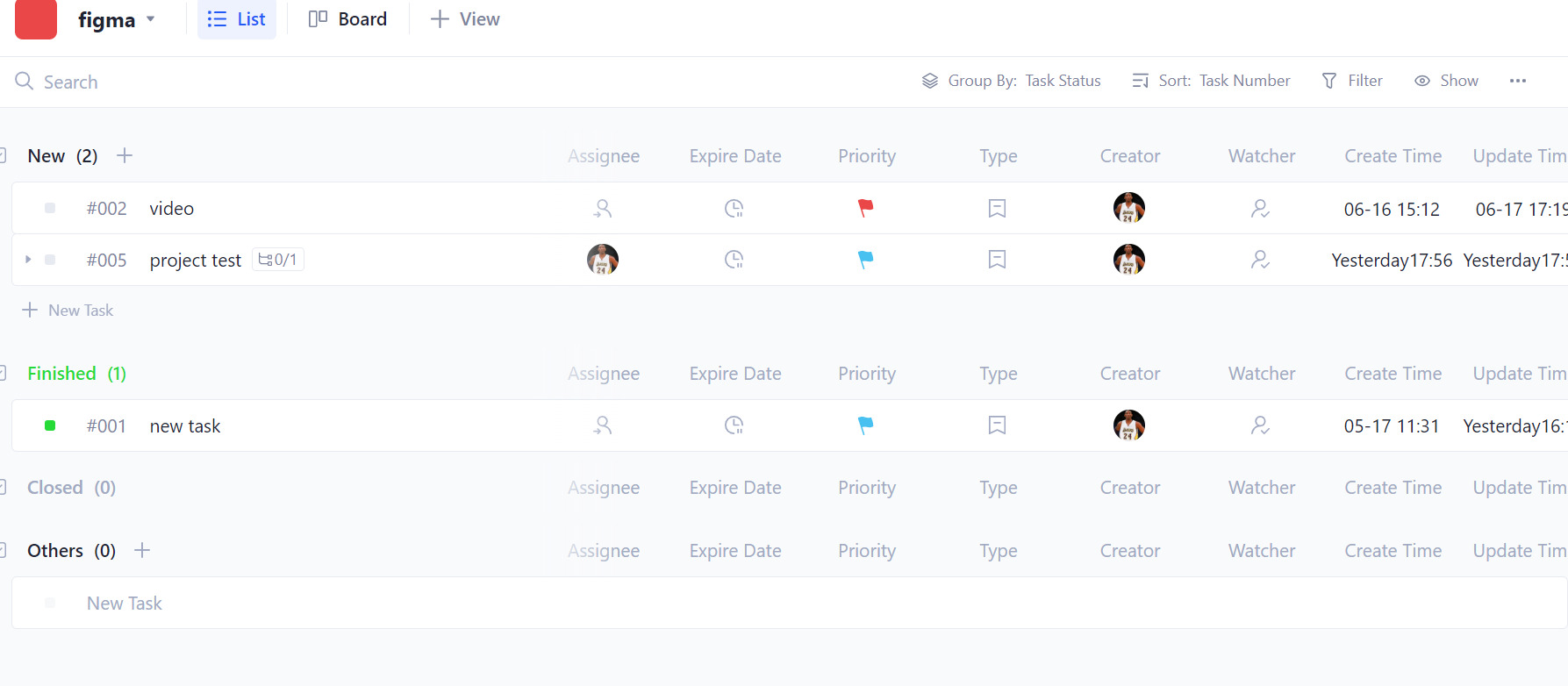 Using tags to group items into things like types, locations, and clients. Keep in mind that tags are an app that can be enabled in settings at Tracup.
Using tags to group items into things like types, locations, and clients. Keep in mind that tags are an app that can be enabled in settings at Tracup.
Knowing that prioritizing work is critical to stay focused on what to accomplish next. It is very helpful when you have a busy week, priorities help you see your plan of action in views where you’re able to easily sort tasks by priority, click on the flag to change the priority you may classify your task as urgent, high normal or low priority will allow you to set a time estimate for your task.
So you can more accurately plan work in the future and have a big task that requires separate blocks of work. if so, you can add sub-tasks here: sub-tasks add an additional layer to your structure allowing you to define more detailed goals inside of your tasks.
Let’s click add a subtask to include smaller action items you’ll need to complete within the task. we know that subtasks are great for many things but what if all you need is a really simple way to organize.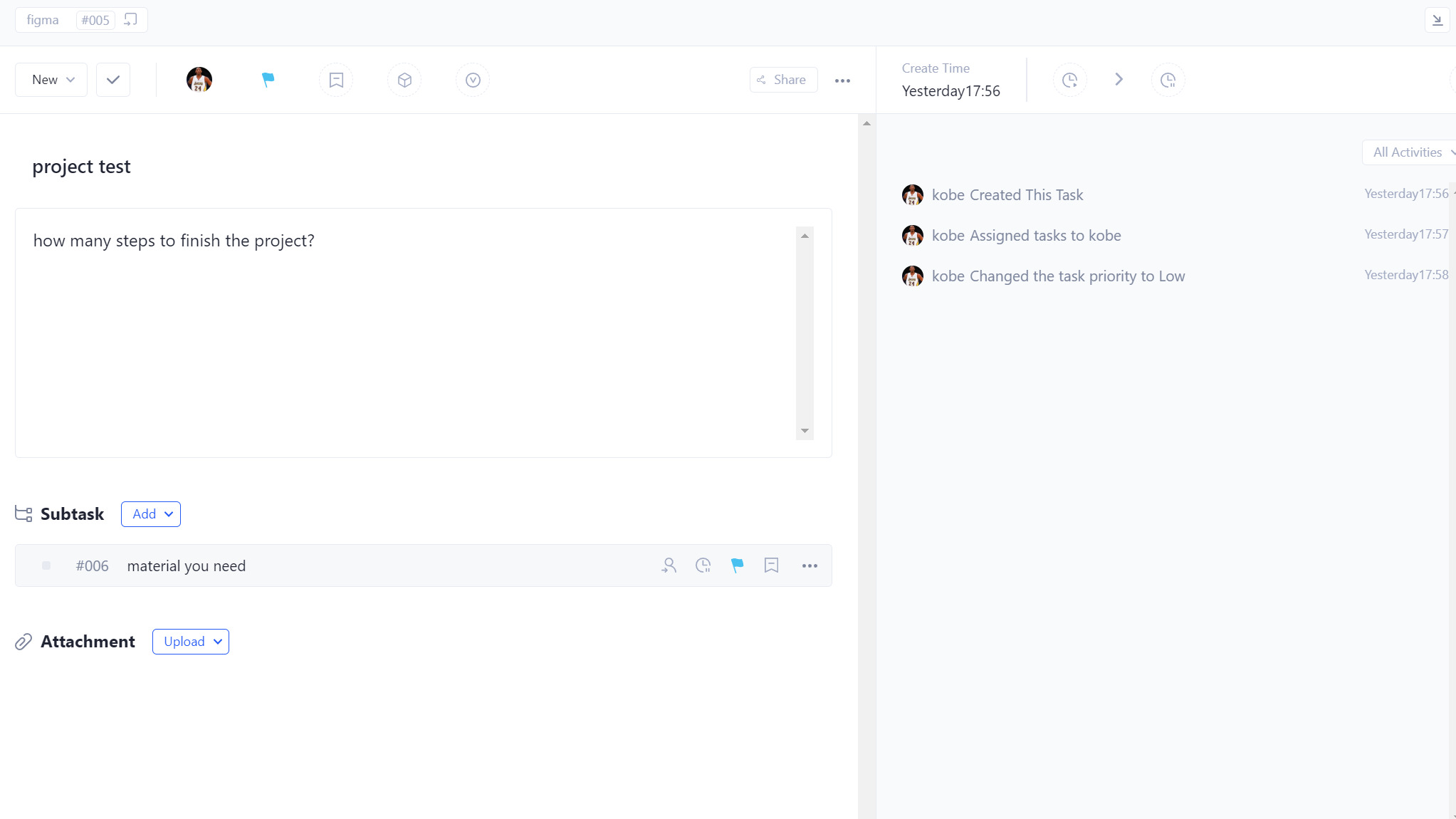
Click add a checklist to start up a new checklist for this task or add one from a template, you can drag and drop or add attachments directly at the bottom of your task, but you can come back to it any time use this to keep active tasks at the front of your mind.
All day once you have finished drafting your task. There are a few actions you can take to save it, just click the up arrow next to the create task button to see these options selected.
Lastly, if you would like to create a task from a template. You can do the following things: create a new task and browse the bottom for the templates button. Choose to immediately start or load the template into your draft when creating your template.
Keep in mind that you can choose to import everything or customize it to include items, you want to carry over into your save template. You’ve now seen how to create your first task. Check out our other foundational training videos on tasks to learn more ways to manage them in Tracup.
Comments
Post a Comment